Talent History, Scores, Predictions and Insights, Resume and Comments are in the talent card. Talent card includes "Favorites", “Show Resume” and “Compare Talents” buttons and the Menu.
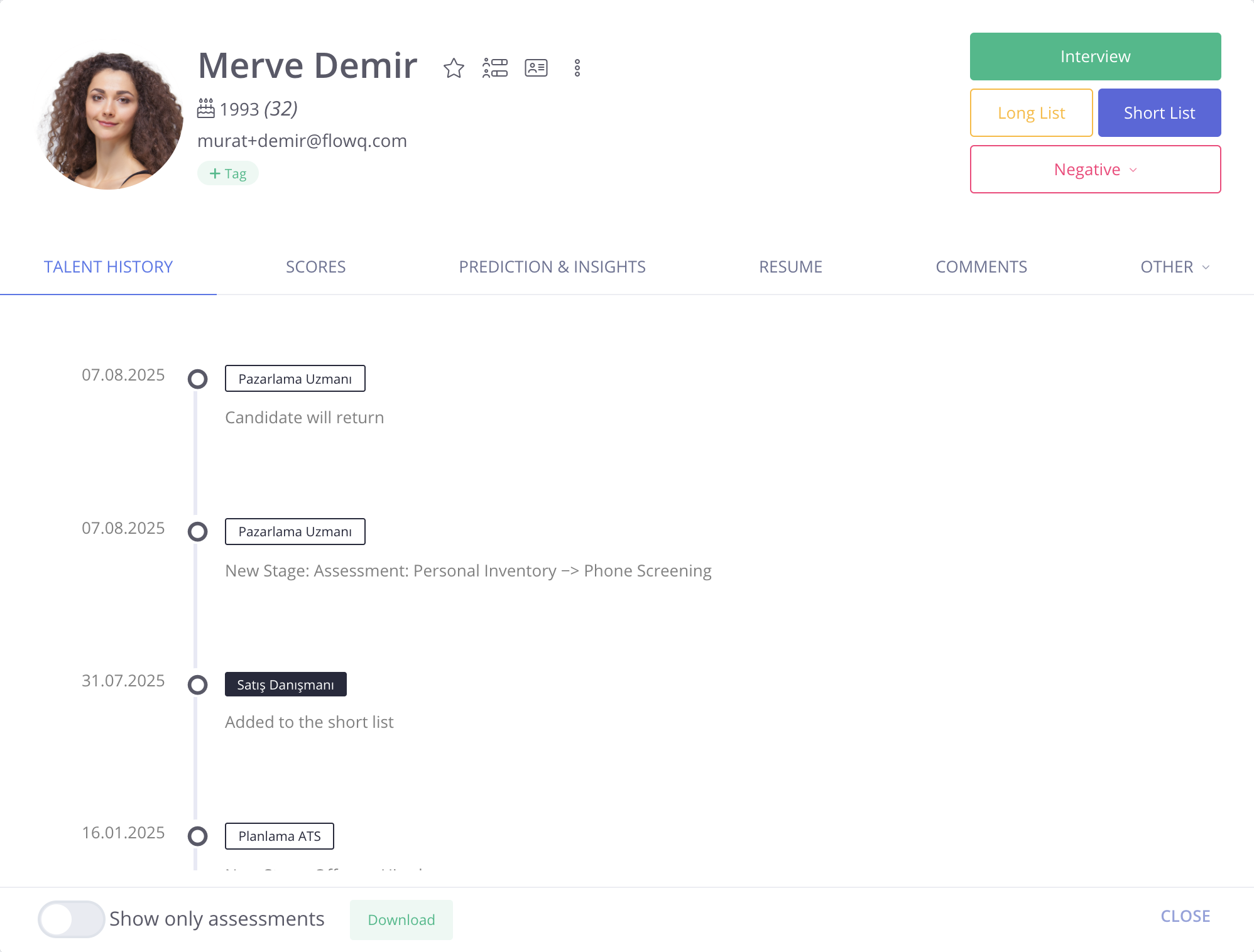
Talent History
Talent card contains all the historical data of the talent. This data covers the processes the talent has been involved, all the interaction with the talent such as adding a talent to a stage, sending an assessment to the talent as well as all the actions can be viewed whether the talent is short/long listed or marked as rejected. Assessment results are viewed in PDF reports under this tab.
If assessment is completed, "Re-send Assessment" is selected in case the same assessment is requested to be sent again.
The assessment content is viewed with the "Assessment content".
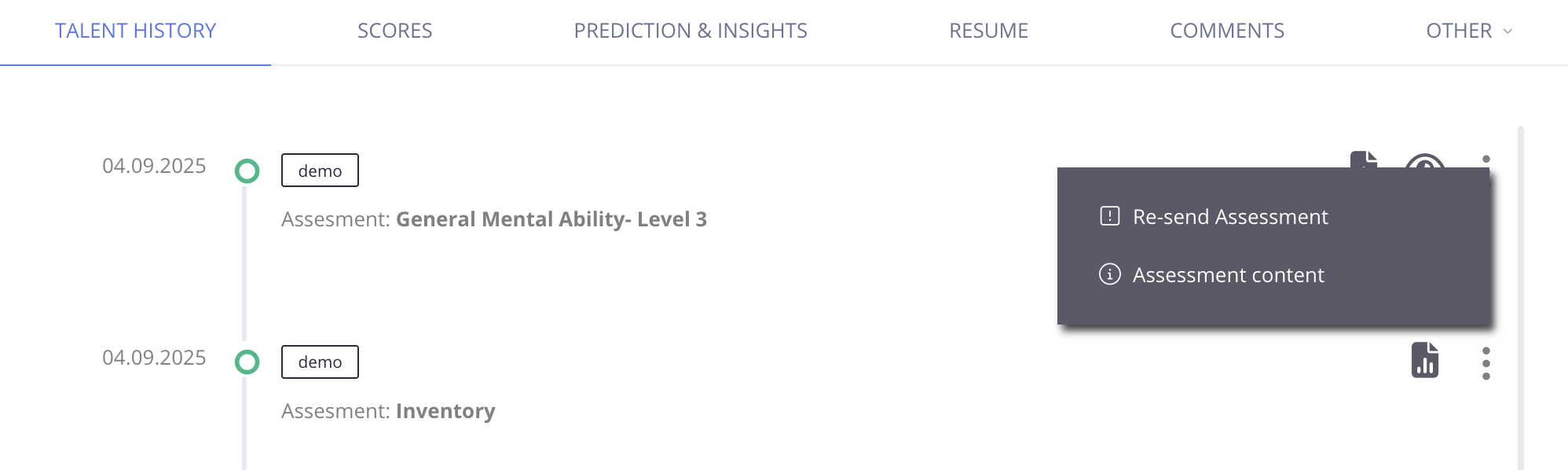
If assessment is not completed, "send reminder" option can be used to reminder assessment and the assessment can be deleted with the "Delete" statement.
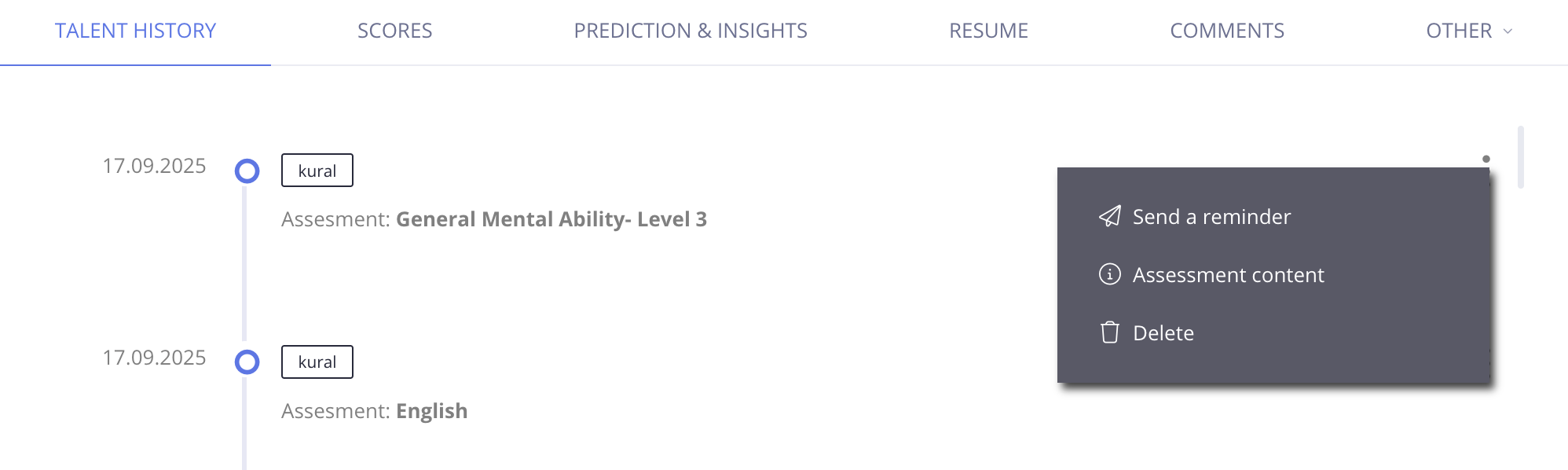
After the Interactive interview questions are answered by the talents, the user can view and evaluate the answers in the "Talent History" section. Interactive interview results is displayed in the same tab.
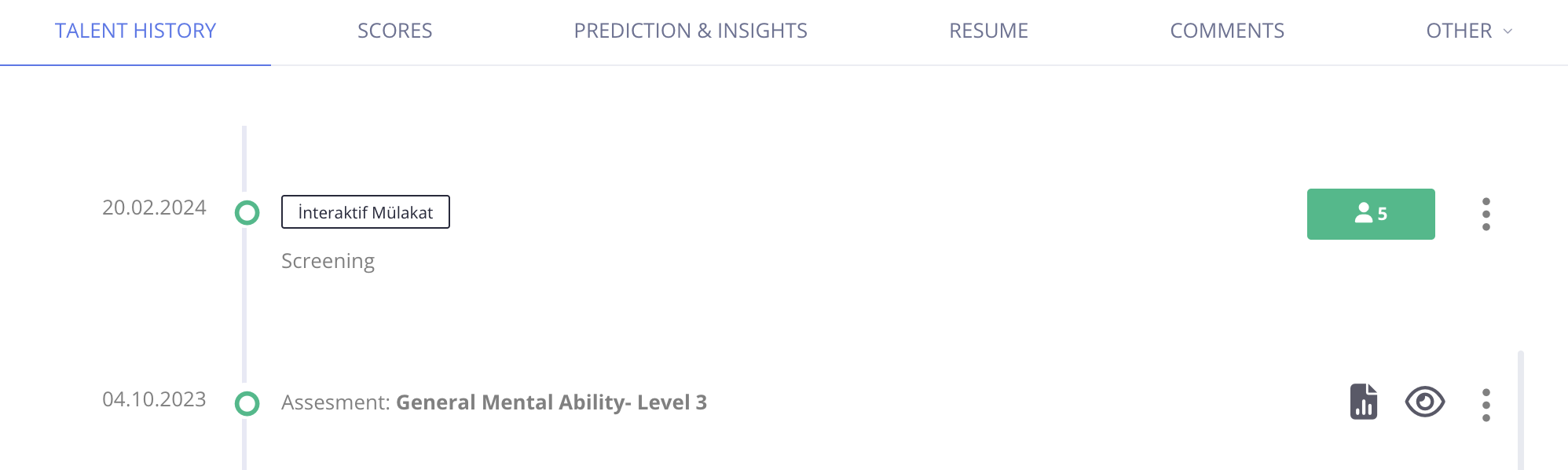
The user may also choose “Show only assessments” option under Talent History tab in order to display only assessment reports.

Scores
Assessment results are viewed under “Scores” tab.
If the talent has a General Ability Test score from a different level than level 3, this score will be simulated to GAT level 3.
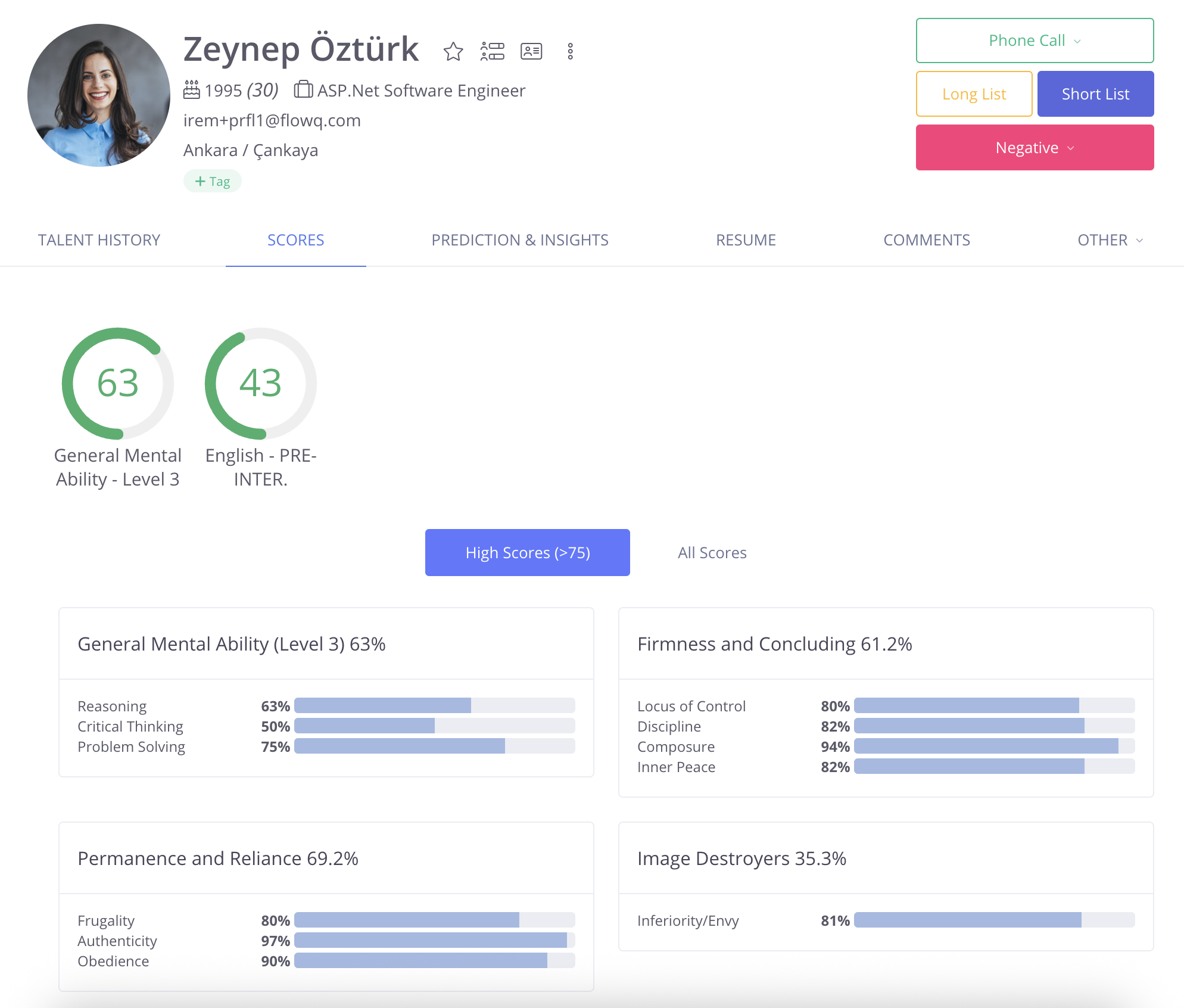
If there is a job requires a GAT level 3 score and the talent within the job process does not have a GAT level 3 score; then GAT level 4 or level 2 score will be simulated to level 3 and will be indicated as shown below.
Simulated GAT level 3 score is stated in “Stage Report” whereas real GAT level 4 or 2 score is indicated in “Results Report”.
Prediction and Insights
Talent's performance prediction and turnover intention percentage specified based on the talent's assessment results. Performance prediction and turnover intention percentage is calculated from the General Ability Test - level 3 score.

Resume
The resume tab shows the talent’s resume information. Talent can fill their resume information by logging into the FlowQ system. In addition the recruiter can upload the Talent's resume from “Upload a New File”option.
Comments
The comments tab includes the comments and ratings fields. In this tab, Ratings on the talent's first impression and comments are displayed. First impressions can be rated by more than one user. A comment can be hidden and added to the talent card.
Favorites
Talent can be added into favorites by clicking on the "Favorite" button.
🔔 This feature is only available when the talent card in the position is displayed.
Compare Talents
Selected talents are compared with each other.
For the talents to be compared, “Compare talent” button in the talent card should be selected. This action should be repeated for the other talent to be compared.

Once the “Compare talent” button in the talent card is selected, then “compare talent” button will appear on the top left corner of all pages.
Resume
There is a “Show resume” button next to the “Compare Talents” button. The full resume that the talent uploaded into the FlowQ can be viewed.