Custom data fields allow to create additional data fields that you can view in the add/edit steps of the relevant component (Jobs, Candidates). These data fields will also be displayed as data columns in the reports of the relevant component. Custom data field is created for your company.
ℹ️ Users who are Company Admin role can create custom data fields.
Adding a Custom Data Field
Custom data fields are created via Content Management > Custom Data Fields > Add New.

Creating a Custom Data Field
Component: Create two different components as Jobs and Candidates
Field Name: Specify the name of the custom data field
Type: Create custom data field of type Text, Number, Multiple Selection, Dropdown Selection Box and Date.
❗ After adding a custom data field, log out and log in the system is required to save changes.
Creating a Candidate Custom Data Field
The custom data field can be "Required" or "Show in Candidate Box" option can be chose.
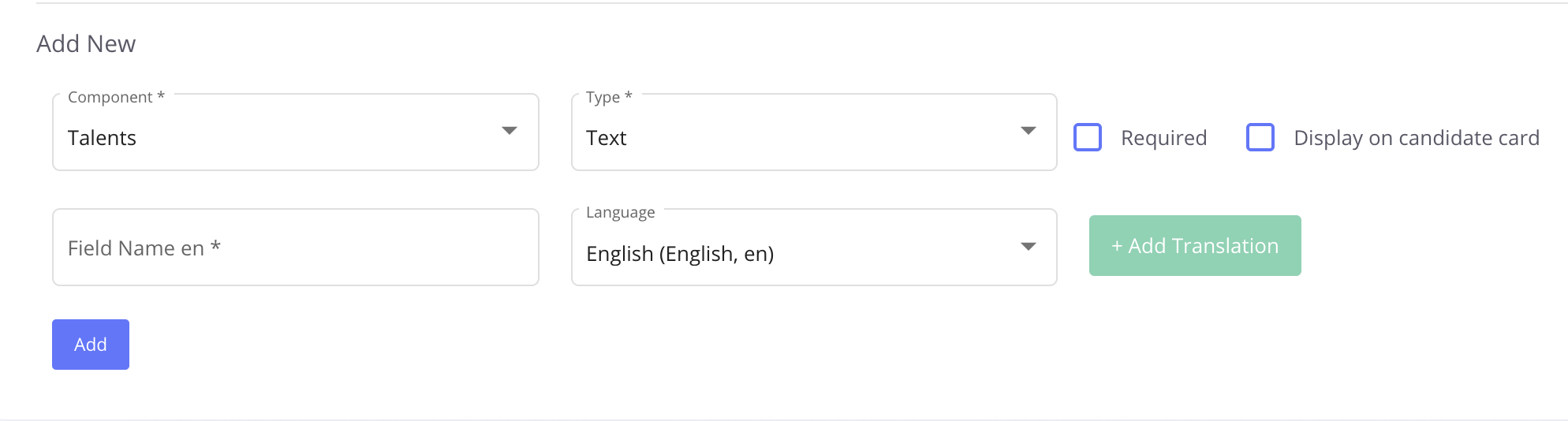
One and multiple candidates can be added to the job process in using the custom data field.
-
Custom data field can be used for the candidates you have added to the job with the Add Candidate > Add New option from the job menu.
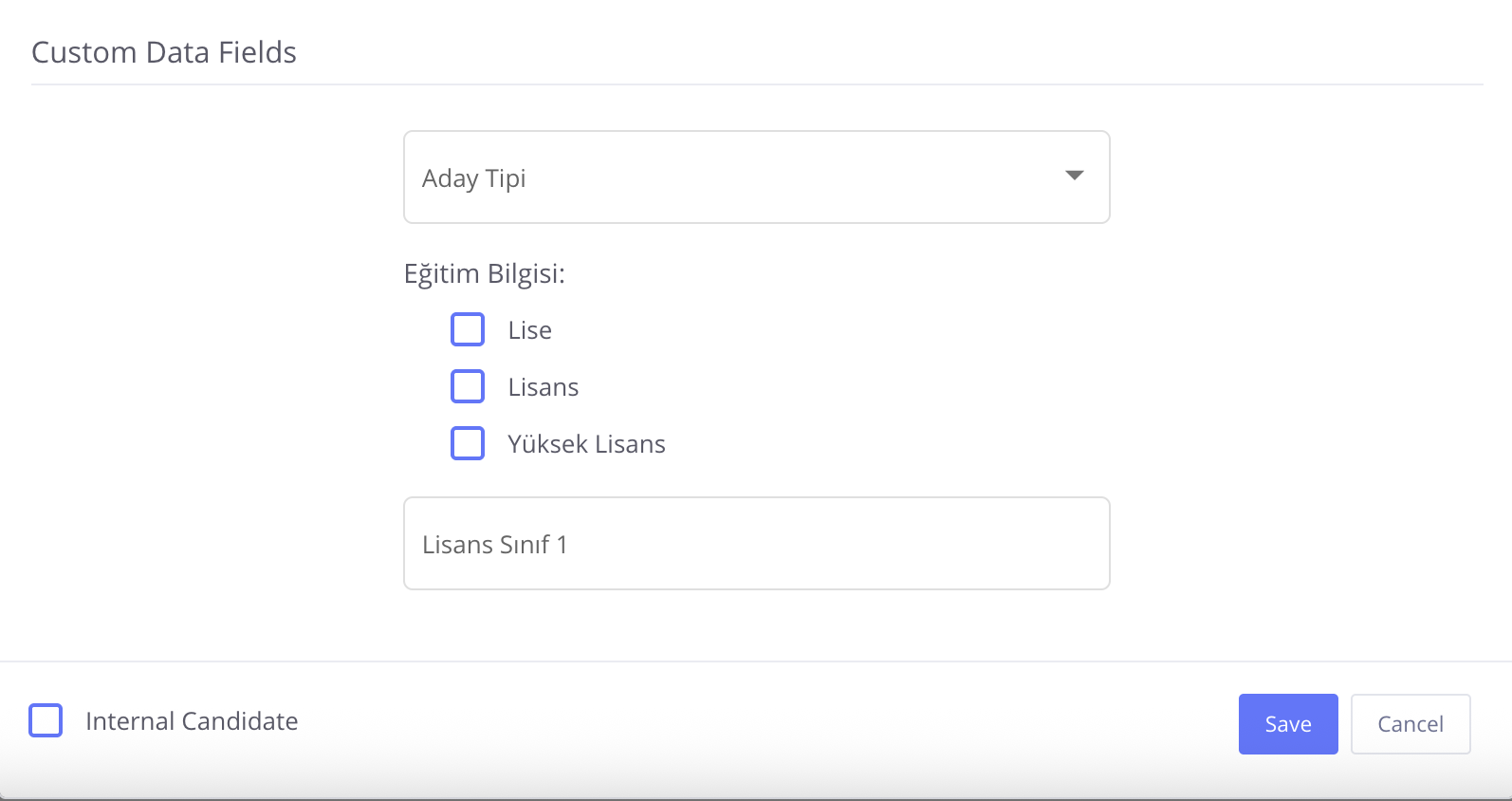
-
If the Show in Candidate Box option is selected, the custom data field added will be viewed in the candidate box.
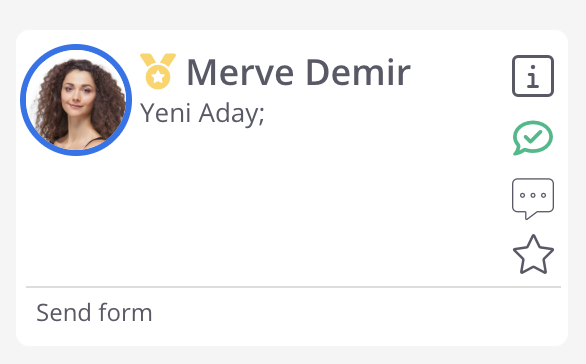
- Candidates can be added using sample Excel format by selecting Add Candidate > Import from the job menu. Candidate lists can be uploaded to the jobs by adding custom data fields to the sample excel format. Name and email fields are also required for sample excel format.
❗After the name and e-mail in the first two columns of the Excel table, the title of the created custom data field is added to the column as 'talent_custom_data_field'.
-
Candidates can be exported with a custom data field to the Excel with the Candidates > Filtered Candidate Actions > Export option.
-
An excel table can be created by adding column information to the custom data field on Export. The report will be sent to e-mail address as an excel file.
Creating Job Custom Data Field
Custom data fields for jobs can be created via Content Management > Custom Data Fields > Add New.
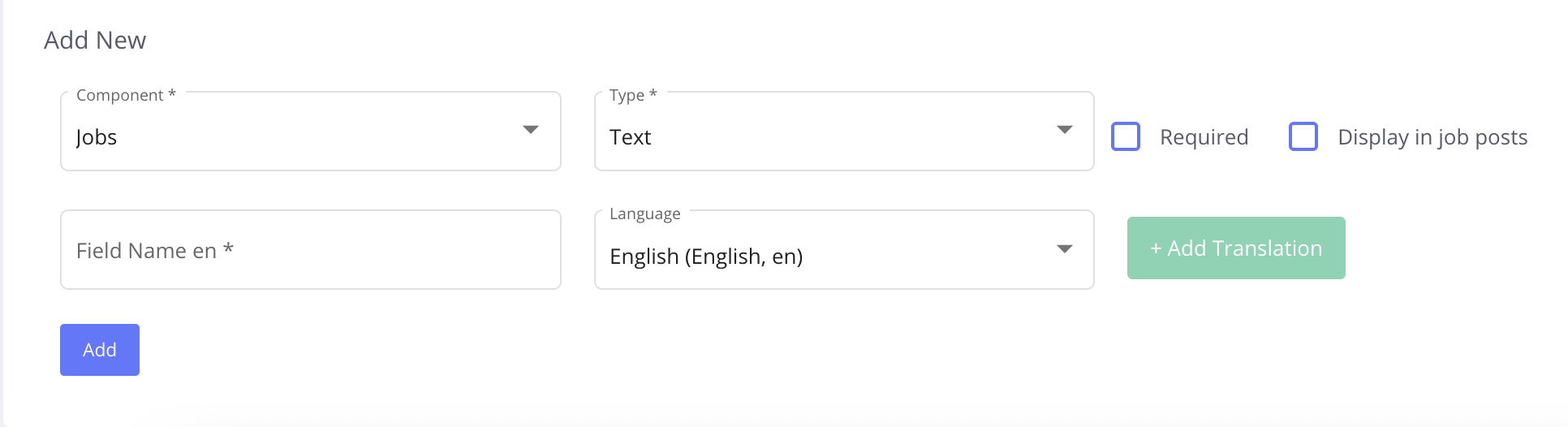
-
Company admin created the custom data field can delete and view custom date field from Content Management > Custom Data Fields.
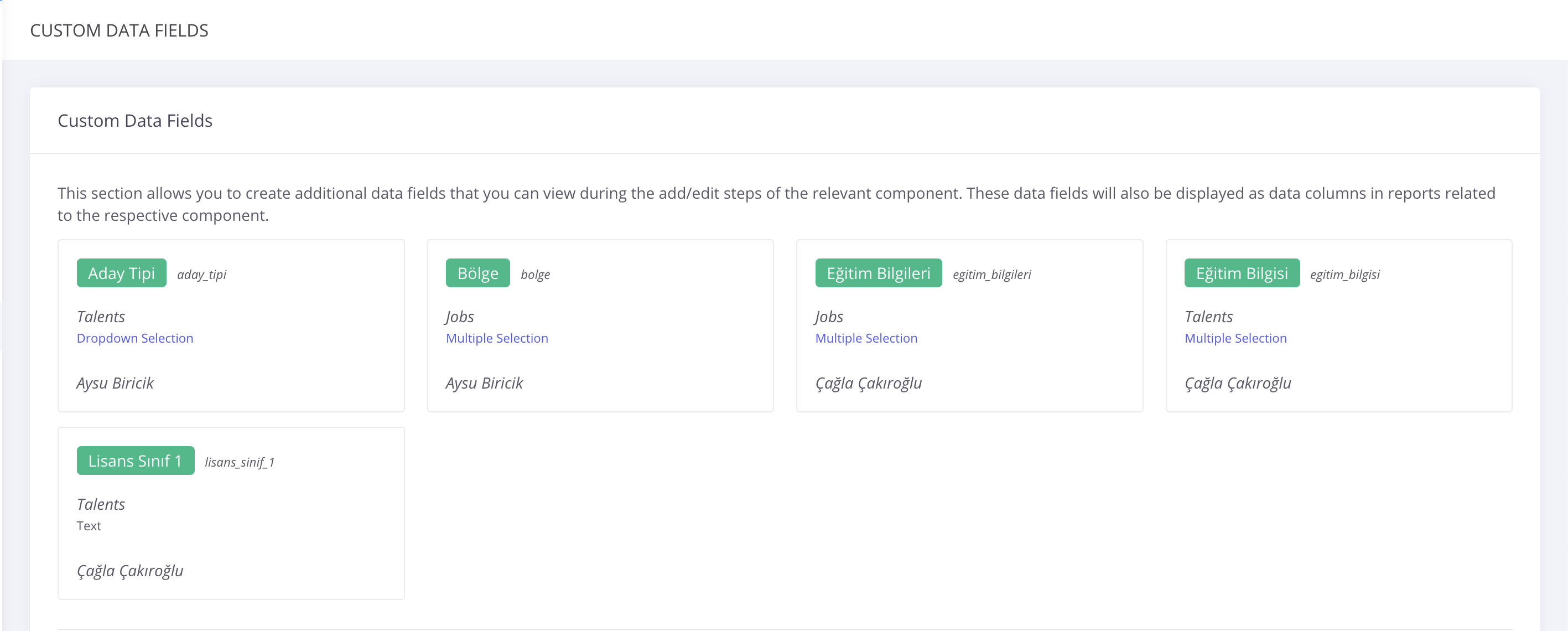
-
The custom data fields for jobs can be selected when opening a new job.
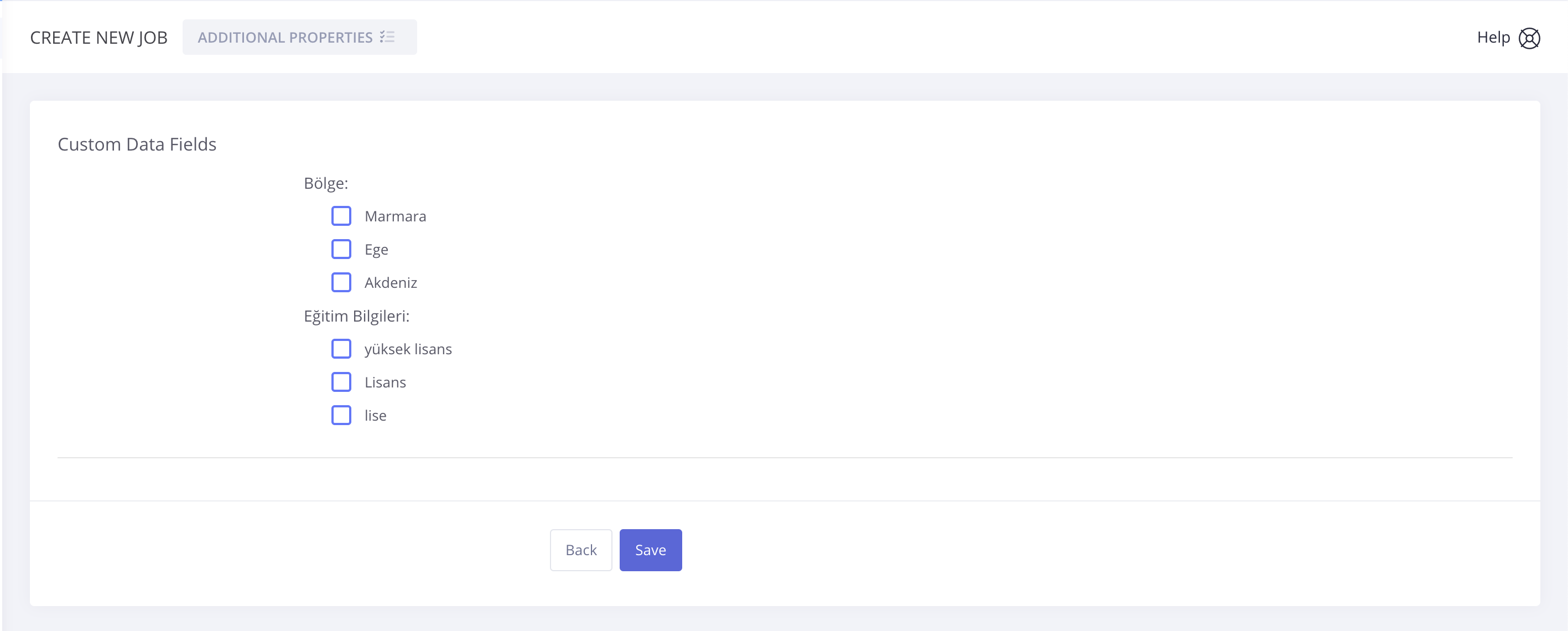
-
In the ongoing job processes, custom data fields can be viewed and edited with the Job Menu > Edit option.
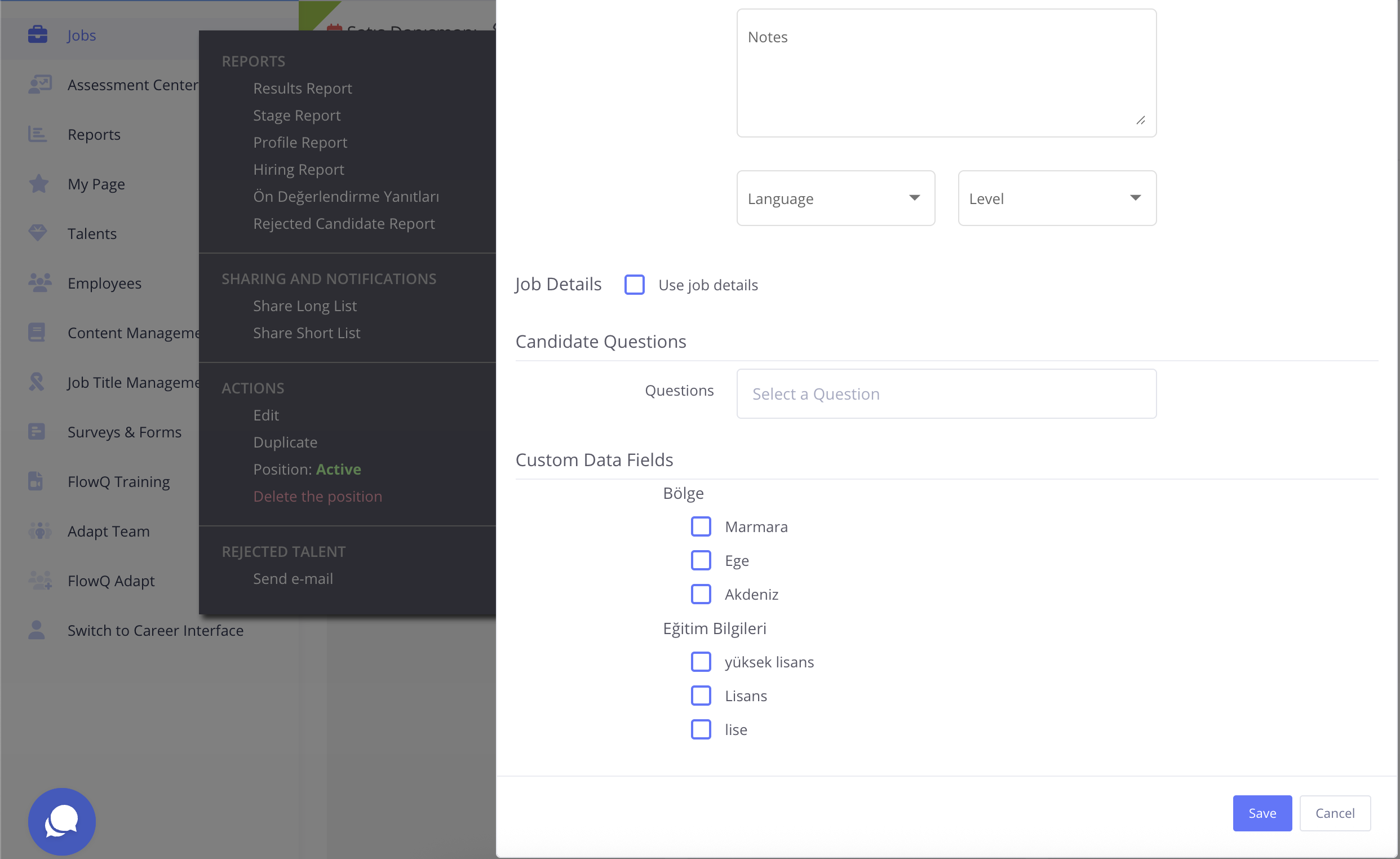
-
The custom data fields related to the jobs can be viewed in the Job Report.