Bulk Assessment Sending
To send a Bulk Assessment, click on the 'Mass Assessment' option from the three points on the right side in the Positions tab.
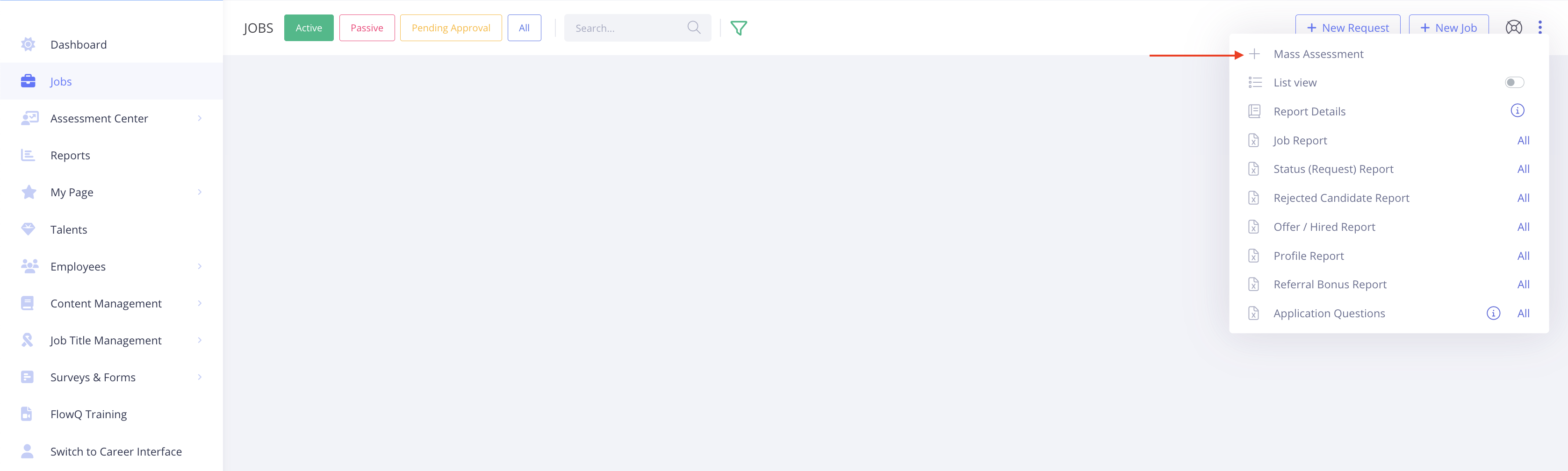
Step 1
Project name, assessment tools and process owners (process operator and process owner) fields should be filled.
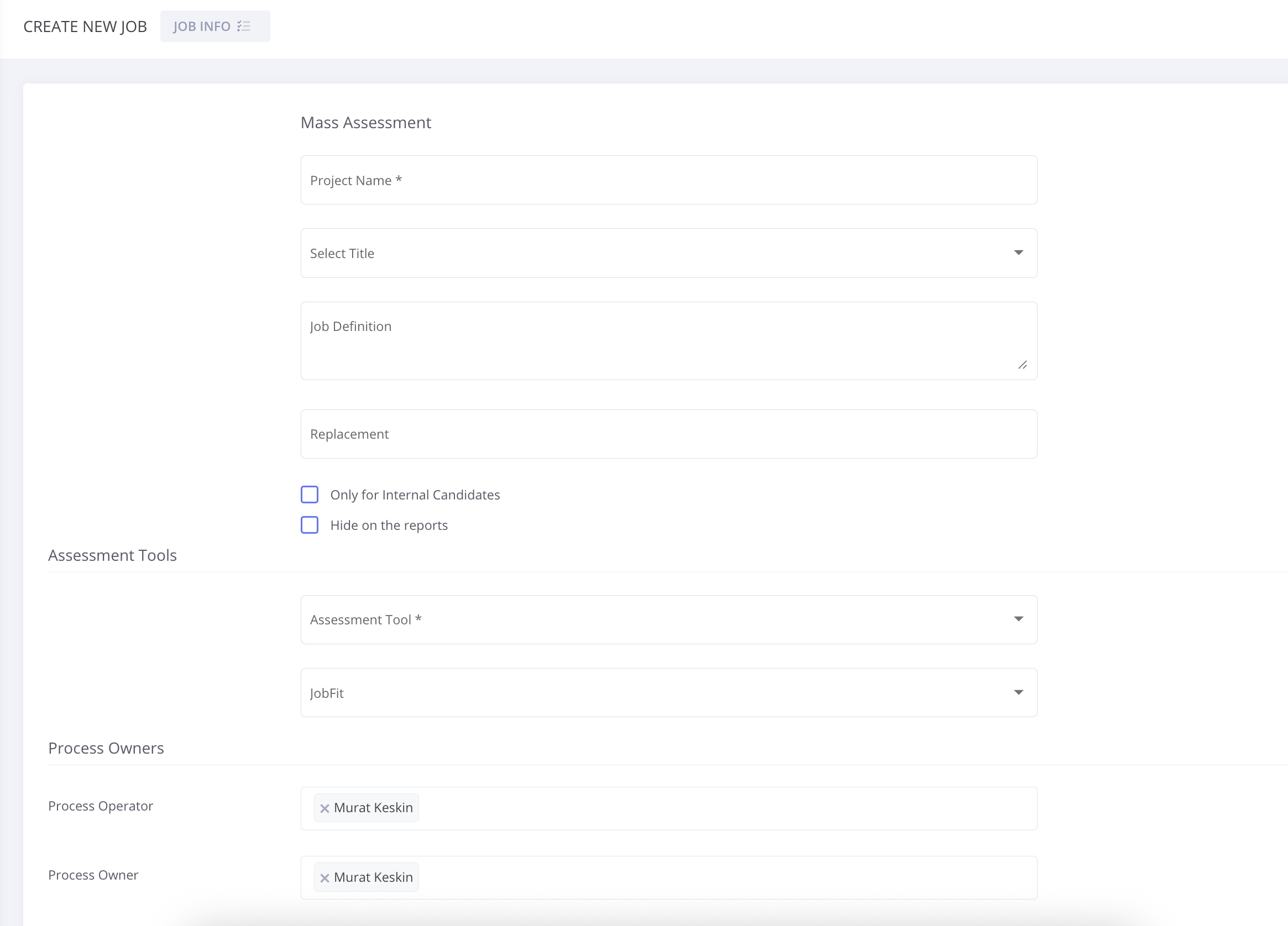
Step 2
In the Assessment tools section, if the recruiter wants to select the test/inventory dimensions then “I will select dimensions” should be selected.

The dimensions will be predefined if a specific profile is selected.
Additional assessment tools can also be selected and arranged in stages selection screen or a new test can be added.
For Bulk Assessment Process; “Define rules for automated recruitment process” option is constantly disabled and “Combine assessments and send them at the same time with one email” option is automatically enabled.
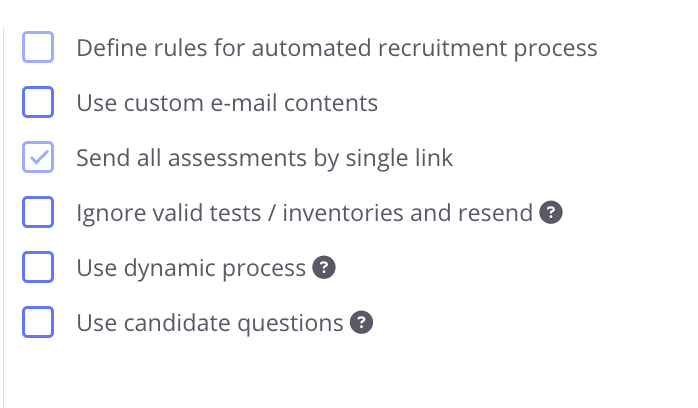
Step 3
If interactive interview stage is selected, interview questions should be selected or new question should be created. For the completion of interview interview; a specific date or “until end of process” option can be selected from “Last Access Date” area.
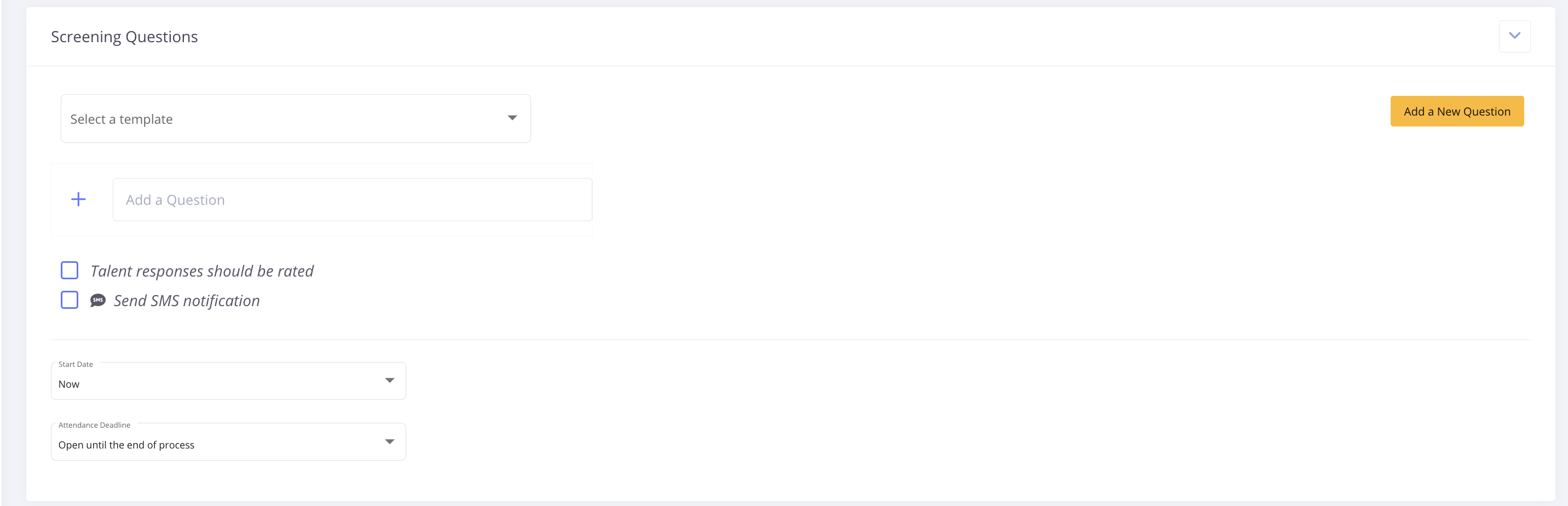
If General Ability Test is defined as a stage, then test level should be selected. Test levels are differentiated according to the difficulty level. Recruiter may prefer to perform a visual proctoring during the test. If the scores are preferred to be shared with the candidates, then “share results with the talent” option should be selected. Deadline for completion of the test should be selected.
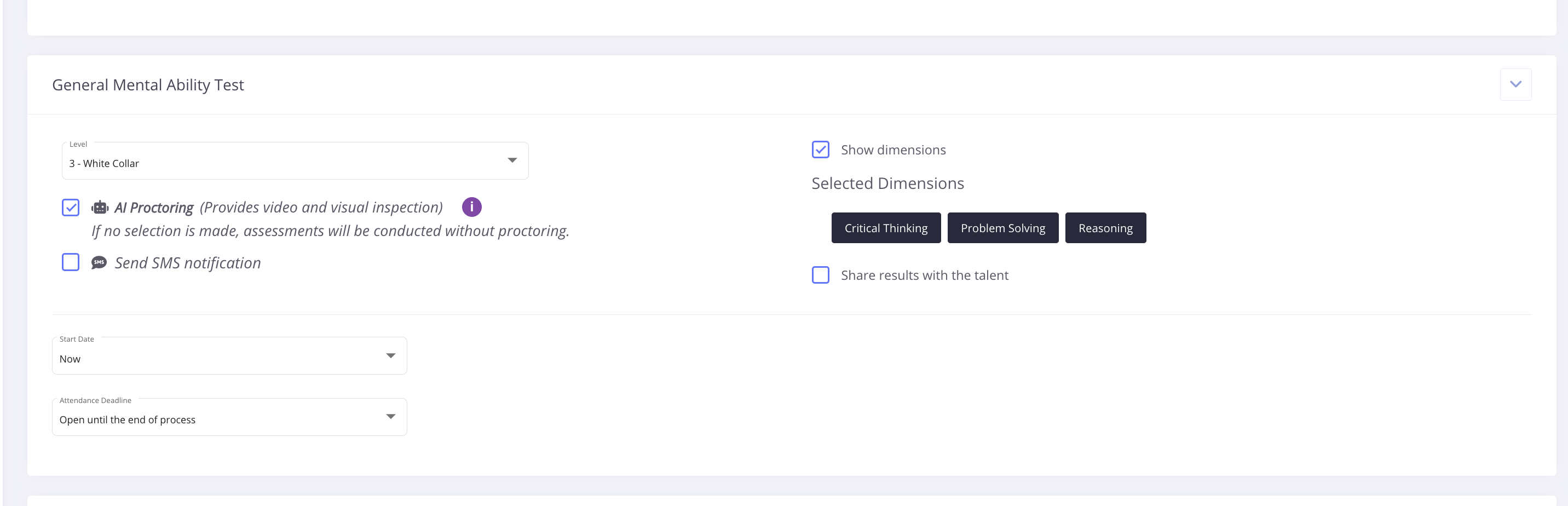
If Personality Inventory is defined, the arrow on the right side should be clicked in order to view the personality inventory dimensions. Inventory dimensions will be predefined if an assessment tool is selected while creating the position. The number of item in the inventory and approximate inventory duration can also be seen on the right side. Additional dimensions can be selected on top of already defined dimensions. Question mark button should be clicked on for further information regarding the explanation of the dimensions. Deadline for completion of the inventory should be selected.
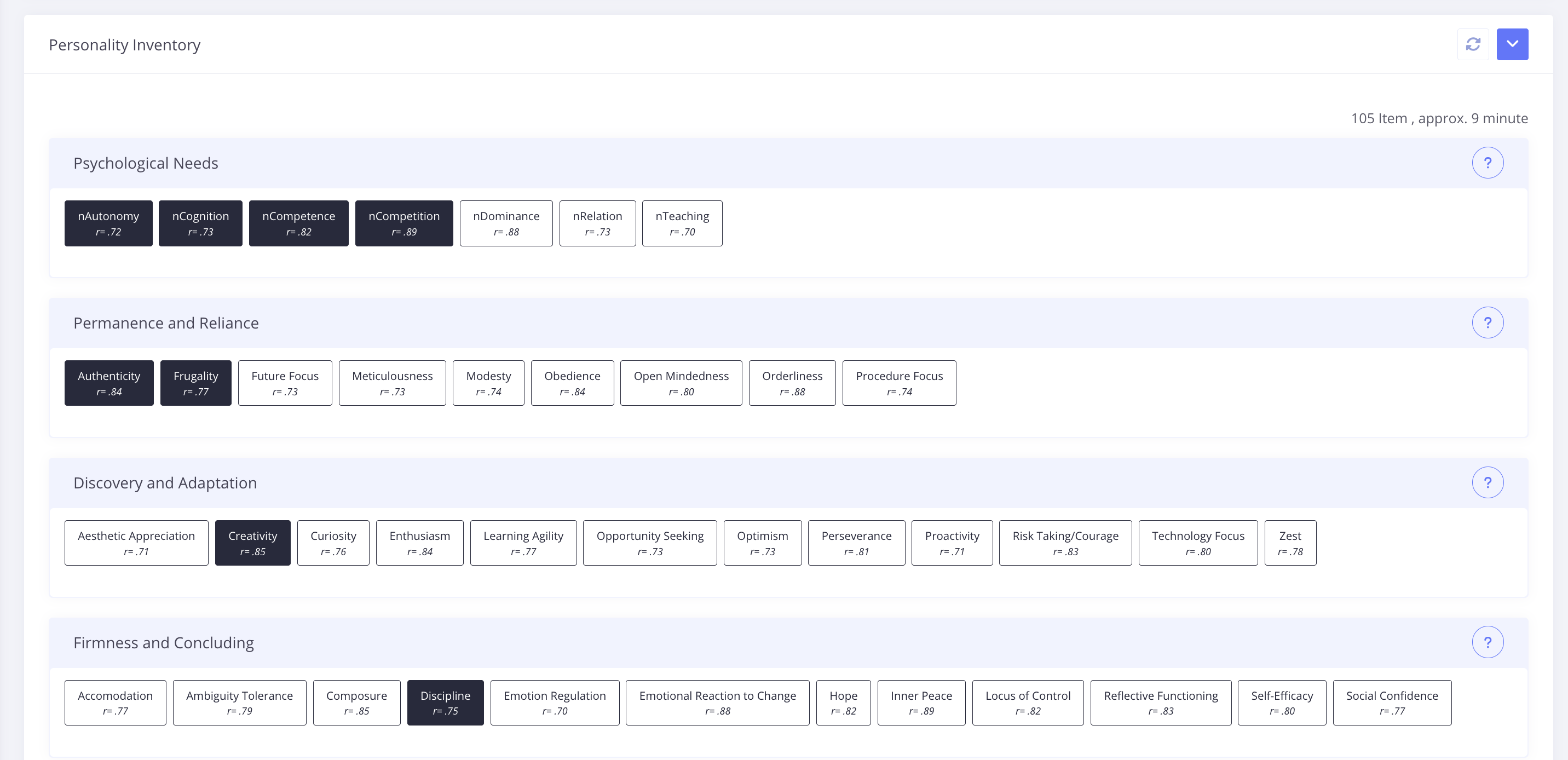
Step 4
If "Use custom email contents"option is selected; the standard email template or custom email contents can selected. New email template can be created under Content Management - Messages section.
As a final step, new job will be created by clicking the “Save” button.