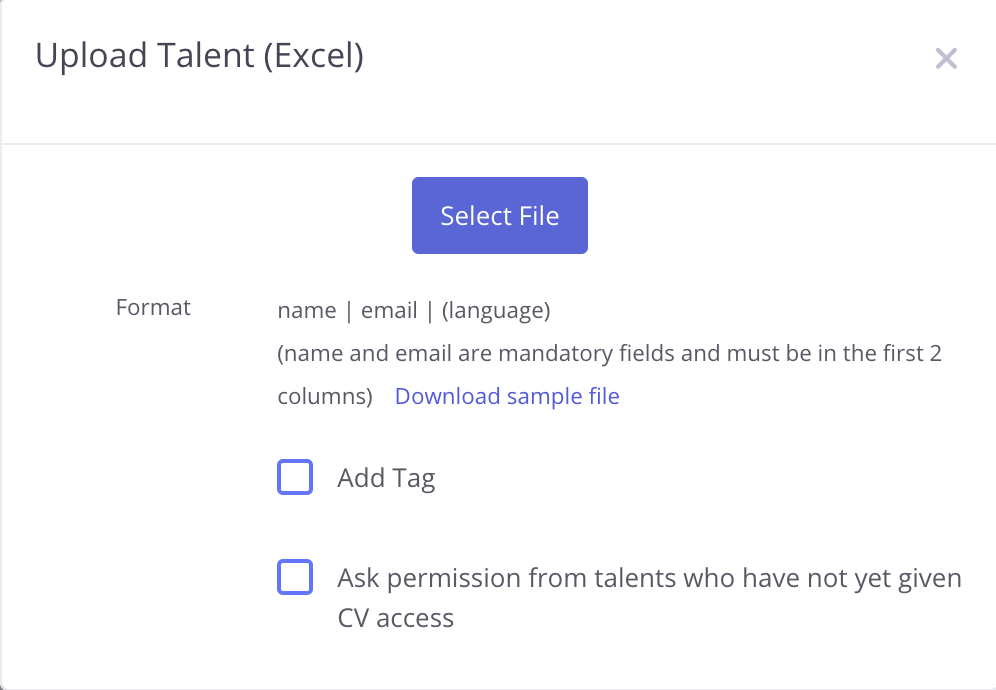Adding talents to FlowQ system can be done through the “Jobs” and “Talents” sections.
Adding Talent to a Job
Add a talent by clicking on “Add Talent” button:

Talents are added to the first stage of the job process when they are added to the job by clicking the “Add talent” button.
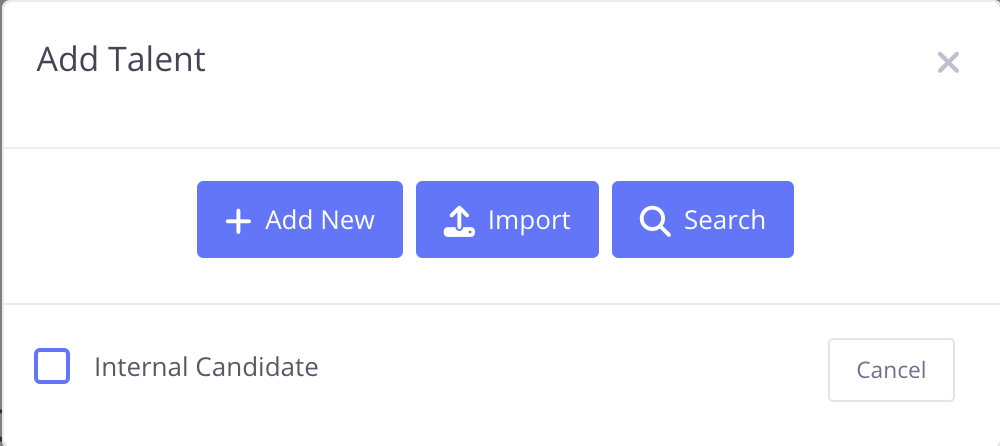
Add New:
To add a new talent, the name – surname, e-mail address, language and CV source fields should be filled.
Import:
Talents should be added via uploading a file. If the file will be uploaded with a FlowQ format, then name and email are mandatory fields and must be in the first 2 columns.
If the file is a kariyer.net format downloaded from kariyer.net website, then kariyer.net option should be selected. Name-surname and email are also mandatory fields in kariyer.net file.
Search:
Talents can be searched within the previously registered talents in the system and the selected talent can be added into the job.
Add Talent via Stage Menu:
If a talent is added from the stage menu, talents are added to the selected stage. Talents can be added by selecting one of the “Add New”, “Import” and “Search” options.
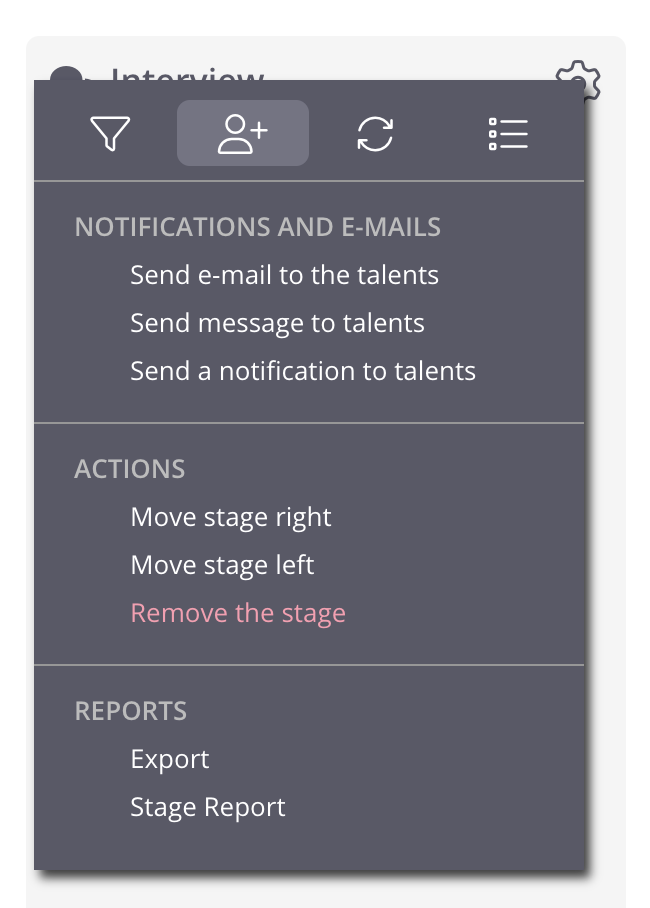
Add talent via “Talents” tab within the respective job:
Talents can be added to a job by clicking on “Add Talent” from Talents tab. “Talents” tab is the section where the talents are listed according to the stages they are in and the assessment completion status within each stage can be seen.

Once “Add Talent” button is clicked, “Select Stage” option appears where the respective stage can be selected.
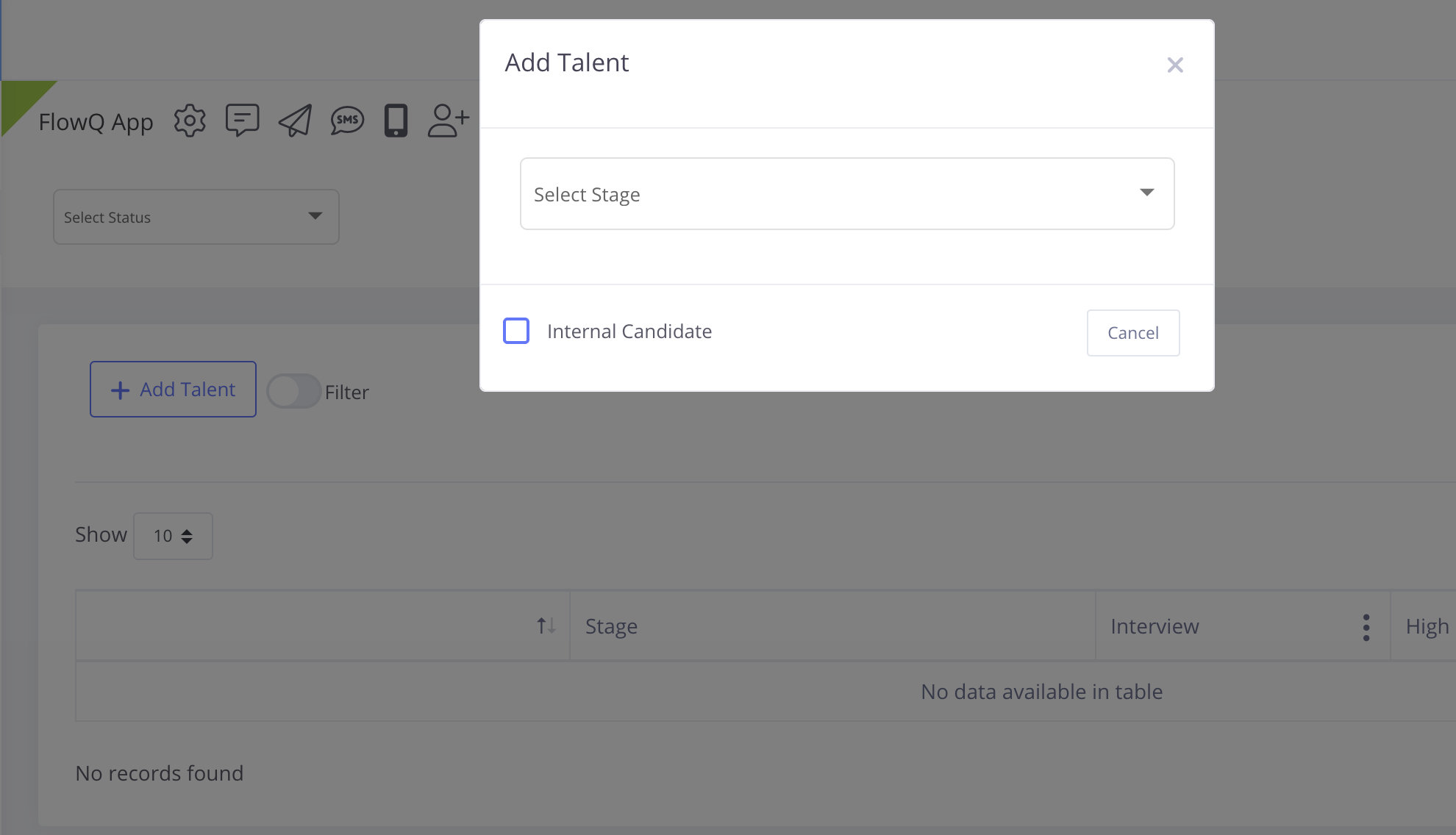
Following the stage selection, talents can be added by selecting one of the “Add New”, “Import” and “Search” options.
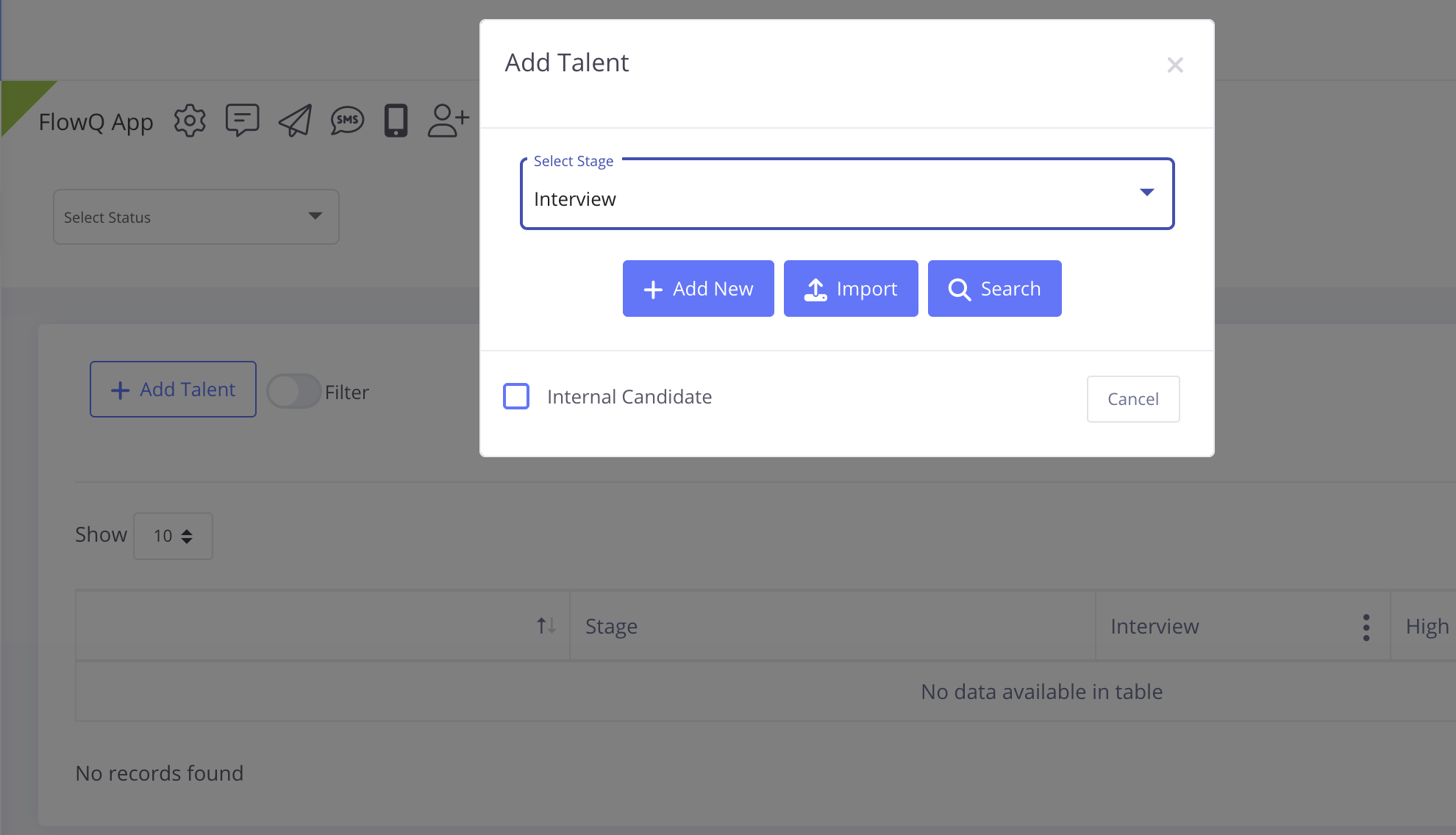
Add Talent via “Talents” section
To add a new talent from “Talents” section; the name – surname, e-mail address, gender, date of birth, phone number, language, CV source and tag fields should be filled. However, only name-surname and e-mail fields are mandatory. Multiple talents can be added respectively with the “Create another after this” option appears at the bottom of the page.
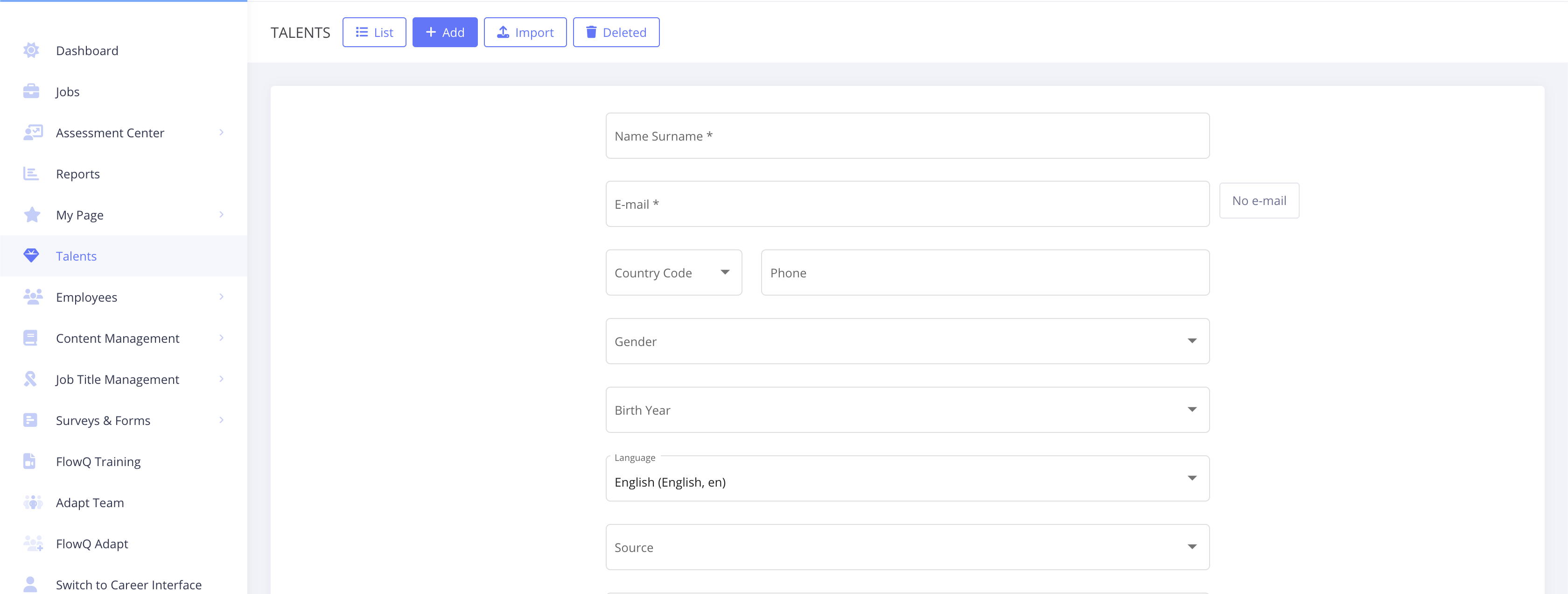
Talents could be also added via uploading a file by clicking on “Import” button. Regarding the format of the file; name-surname and email should be in the first 2 columns of the excel file to be uploaded.